Tip: Select any of the images or gifs in this article for a closer look.
Easily convert legacy automations into automation flows to take advantage of Flow Builder’s advanced toolset including individual message scheduling and Event Branching while preserving the build and analytics of legacy automations.
How This Feature Benefits You
- Get time added back to your day. Save time by using the Migrate to Flow Builder button to seamlessly transition copy, automation properties, and delays from legacy automations into flow builder.
- Preserve existing data. Transition legacy automations into automation flows while still preserving the data collected from legacy automations so you can continue business as usual in Flow Builder after the migration.
- Don’t miss a beat. While new subscribers will enter the automation flow after the migration, any subscribers in the legacy automation queue will continue to receive the legacy automation messages until the queue is “emptied out” so your brand can continue sending automated messages before, during, and after the migration.
How to Migrate Your Legacy Automations to Automation Flows
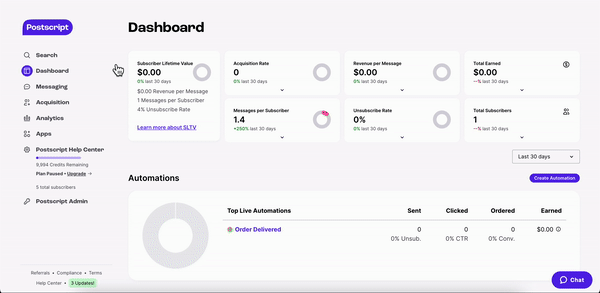
- Select Messaging on the left-side navigation panel, then select Automations.
- Be sure any automation you'd like to migrate is active. Then select Migrate to Flow Builder in the upper right corner of the page.
- Select the checkboxes next to the automations you'd like to migrate (see note below for eligible automations). Then select the Migrate button in the bottom right of the popup.
- To confirm the legacy automation successfully migrated to Flow Builder, you will see Migrated under the Active column for the migrated automation.
- Once the automation is migrated to Flow Builder, the automation flow will automatically activate.
FAQs
-
Which automations are currently not supported for migration from legacy into flow Builder?
- Inactive automations. The automation must be activated in order to be eligible for migration.
- Any legacy automation using integration triggers or integration merge tags (ReCharge, AfterShip, etc.).
- Any legacy automation with contact cards.
- Any legacy automation that has trigger filters.
-
What happens when a legacy automation is migrated into Flow Builder?
- The legacy automation will be deactivated and the automation flow will be activated.
- All subscribers qualifying for the legacy automation after migration will enter the automation flow.
- Any edits to the legacy automation after the migration will not be synced to the Flow Builder version. To make edits on the Flow Builder version, please do so in Flow Builder.
-
My legacy automation currently has subscribers in its queue. What happens to the subscribers when that automation is migrated into Flow Builder?
- Subscribers who are queued in the legacy automation at the time of migration will continue in receiving the rest of the messages within the legacy automation. After the last queued subscriber receives all messages and the legacy automation has "emptied out" its queued subscribers, no new subscribers will be added to the legacy version. New subscribers who qualify for the automation will begin entering the automation flow in Flow Builder.
-
How can I see the data from legacy automations after they are migrated to Flow Builder?
- You can view data from legacy automations on the automations page even after they are migrated.
- After the migration, new data will be collected, tracked, and viewable in Flow Builder.
-
Can I undo a migration to Flow Builder?
- Yes, locate and click into the automation you'd like to revert back to legacy. In the upper right corner, select the Disabled toggle bar then select the Reactivate Original Automation button on the popup window.
Get Support
Have questions? Please feel free to reach out to our wonderful Support team at support@postscript.io or via live chat. You can also submit a support request here!
Need ongoing channel strategy guidance? Please fill out this form and we'll connect you to one of our certified partners.