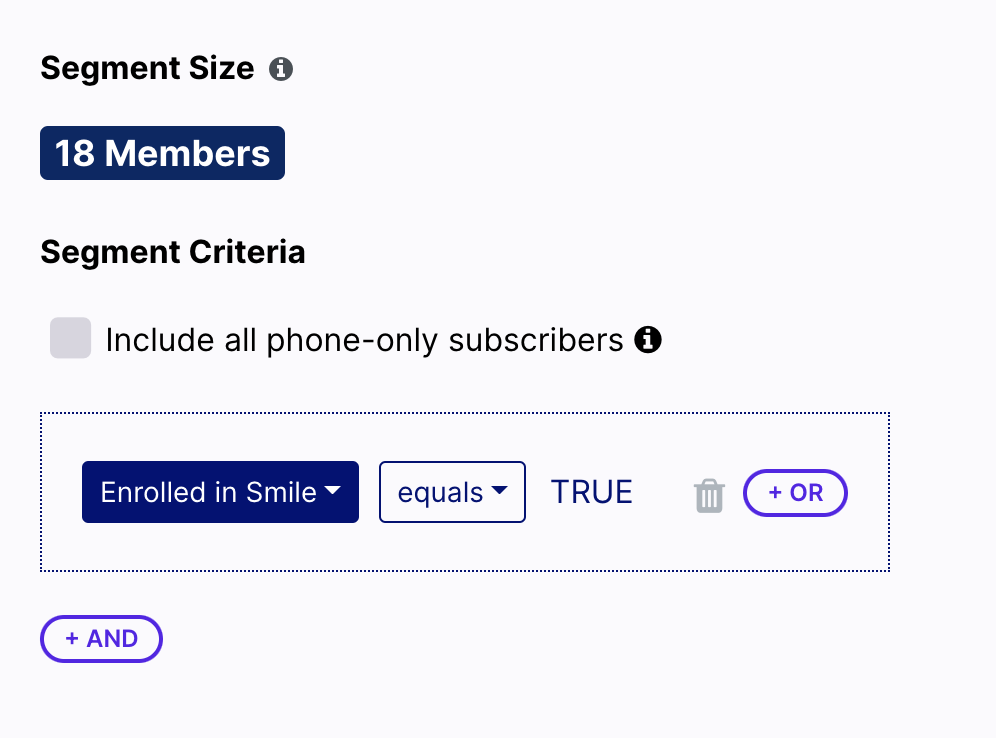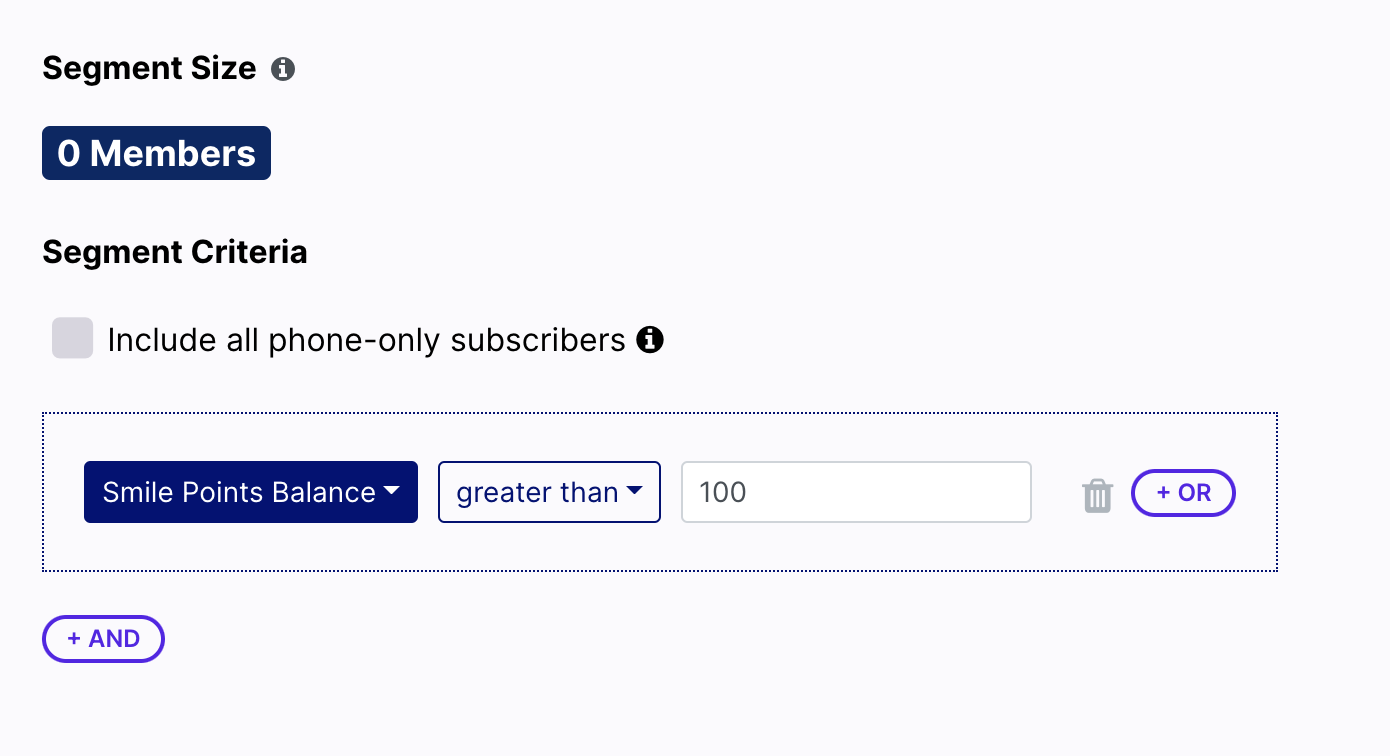Tip: Select any of the images or GIFs in this article for a closer look.
Note: At this time, this integration is only available to merchants on Smile’s growth, pro, and enterprise plan. To learn more about Smile’s plans, see here.
Postscript integrates with Smile, allowing you to share information between the two solutions.
About Smile
Thousands of brands use Smile, the world's largest reward program provider, to develop customer referral programs, build brand loyalty with rewards points, and create VIP programs that keep top purchasers engaged with exclusive offers and perks.
How a Smile Integration Benefits You
- Use the power of Postscript segmentation in tandem with Smile to create highly-personalized customer experiences and reward repeat purchasers.
- Improve your brand's customer lifetime value by sending automated SMS updates incentivizing subscribers to join your Smile rewards program.
Configure Smile
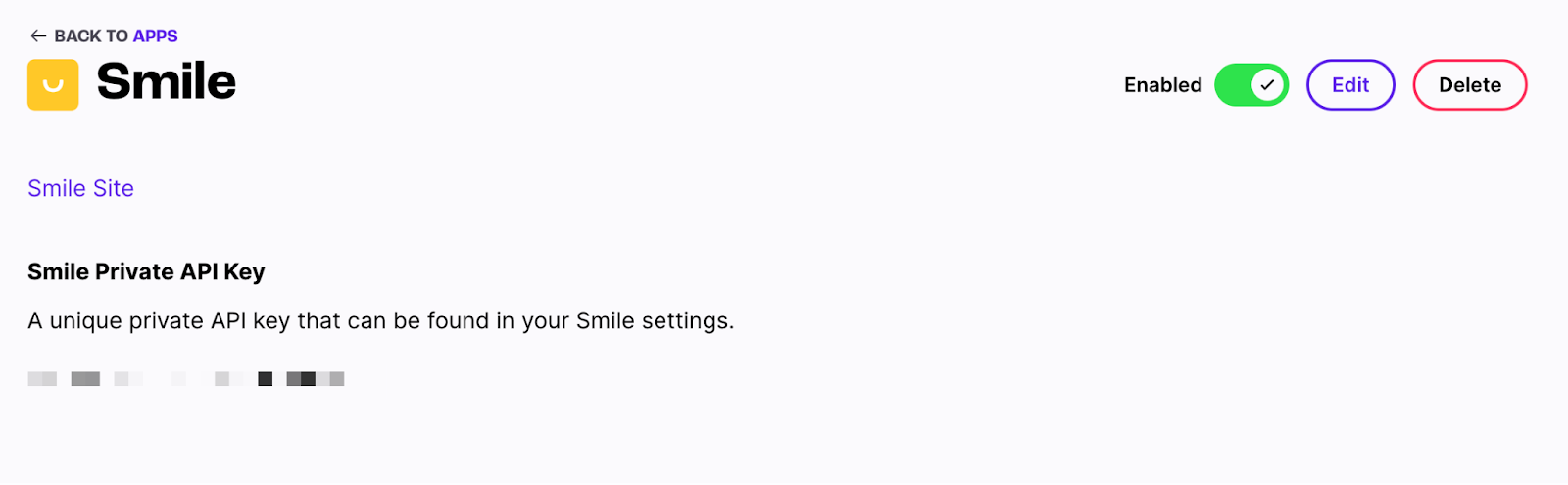
- From your Smile admin, locate and copy your private API key. For instructions on how to do this, see here.
- Head to your Postscript Dashboard and select Apps.
- Under Available Apps, select Smile. Note: you can also use the search bar in the upper-right corner to search for Smile.
- Enter your Smile API Key, then select Save Integration in the upper right corner.
- Activate the integration by selecting the toggle bar in the upper right corner of the page.
Using Smile in Segments
Get Support
Have questions? Please feel free to reach out to our wonderful Support team at support@postscript.io or via live chat. You can also submit a support request here!
Need ongoing channel strategy guidance? Please fill out this form and we'll connect you to one of our certified partners.