Tip: Select any of the images or GIFs in this article for a closer look.
Product links take your subscribers from their SMS messages directly to your desired product.
Why You Should Add Product Links to Your Flows
- Decrease friction. Adding product links to your messages decreases friction when navigating subscribers from their SMS messages to your product page.
- Get specific. Including product links is great for routing subscribers to view specific items during product launches or when offering personalized product recommendations.
How to Add a Product Link to Your Flows
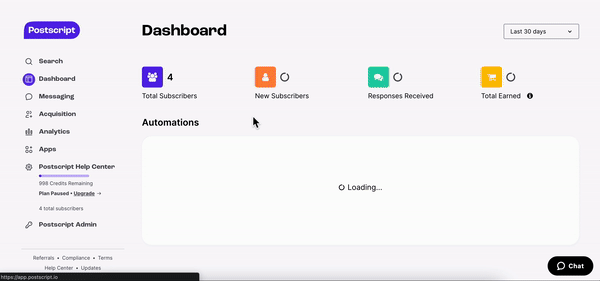
-
- Select Messaging in the side menu of your Postscript dashboard, then select Flow Builder.
- Select an existing flow or Create Flow in the top-right corner of the page. Need help with creating a flow? Check out how to create an automation flow or campaign flow.
- Add a Send Message action where desired or click on an existing message. In the Message Editor, select the hyperlink icon in the lower right of the message box.
- Select Product Link, then add the desired product from the dropdown menu. Choose variant type and the quantity. Once the desired properties are added, select Add to Cart.
- Optional: If you'd like to offer a Shopify discount for this item, you can add that discount code within the Product Link editor. This coupon code will apply automatically at checkout.
- Save in the bottom right corner of the Product Link editor.
Get Support
Have questions? Please feel free to reach out to our wonderful Support team at support@postscript.io or via live chat. You can also submit a support request here!
Need ongoing channel strategy guidance? Please fill out this form and we'll connect you to one of our certified partners.