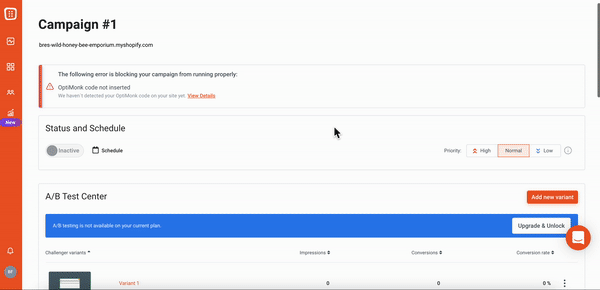Postscript integrates with OptiMonk, allowing you to share information between the two solutions.
About OptiMonk
OptiMonk helps shops create better shopping experiences for their customers. With OptiMonk, you can use advanced segmentation, A/B testing, and analytics to understand customer behavior and craft a personal shopping experience.
Why You Should Set Up OptiMonk
- Promote special offers that turn new visitors into first-time buyers and convert existing customers into repeat buyers.
- Recommend products to boost average order value and generate larger purchases.
- Proactively prevent cart abandonment by detecting whether someone is about to leave your site.
Create a Postscript API Key
- Select your Shop Name in the side menu of your Postscript dashboard, then select API.
- Select Create Security Key Pair on the right side of the page, then confirm your action by selecting Yes.
- Add a label to your API key so you can track where this API key is being used.
- Select Show in the Private Key column to reveal your API key. Copy this key or write it down—you'll need to enter it in Optimonk later.
Configure Postscript in OptiMonk
- Within your Optimonk admin, select an existing campaign or create a new campaign (tip: be sure your popup has a phone field before connecting the integration).
- Next to Settings summary, select the orange Edit settings button.
- Proceed to the Where you would like to send the subscribers and campaign data? tab (final tab) and select Add new integration.
- Choose Postscript from the available list of integrations.
- Within the New global setting popup, name the setting (tip: we recommend naming it something that will be easy to identify in the future like Postscript Integration) and enter your Postscript Legacy API key. Then select Done.
- On the Integrations settings page, enter the keyword you've chosen for this popup. This keyword reply will be the text message subscribers receive upon opting in.
- Under Data from OptiMonk, be sure to select phone* from the Phone dropdown and any other data you wish to send from OptiMonk into Postscript.
- Select Done.
Compliance Language Requirements
When collecting subscribers, the TCPA requires you to include necessary compliance language that informs visitors they are opting into SMS messaging from your store. At Postscript, we hard code compliance language into the popups you use.
Here's the TCPA-approved compliance language:
*By providing your number and clicking the button, you agree to receive recurring auto-dialed marketing SMS (including cart reminders; AI content; artificial or prerecorded voices) and our TERMS OF SERVICE (including arbitration). Consent is not required to purchase. Msg & data rates may apply. Msg frequency varies. Reply HELP for help; STOP to opt-out. View PRIVACY POLICY.
Note: In order to collect subscribers compliantly, your shop's Terms of Service and Privacy Policy need to be hyperlinked in the language shown above. If they cannot be hyperlinked, the full URLs of each need to be included so a viewer may search your terms or privacy policy if needed.
For example, "View our Terms of Service (https:/myshop.com/terms-of-service/) and Privacy Policy (https://myshop.com/privacy-policy/).”
You should now be all set to get started with OptiMonk!
Get Support
Have questions? Please feel free to reach out to our wonderful Support team at support@postscript.io or via live chat. You can also submit a support request here!
Need ongoing channel strategy guidance? Please fill out this form and we'll connect you to one of our certified partners.