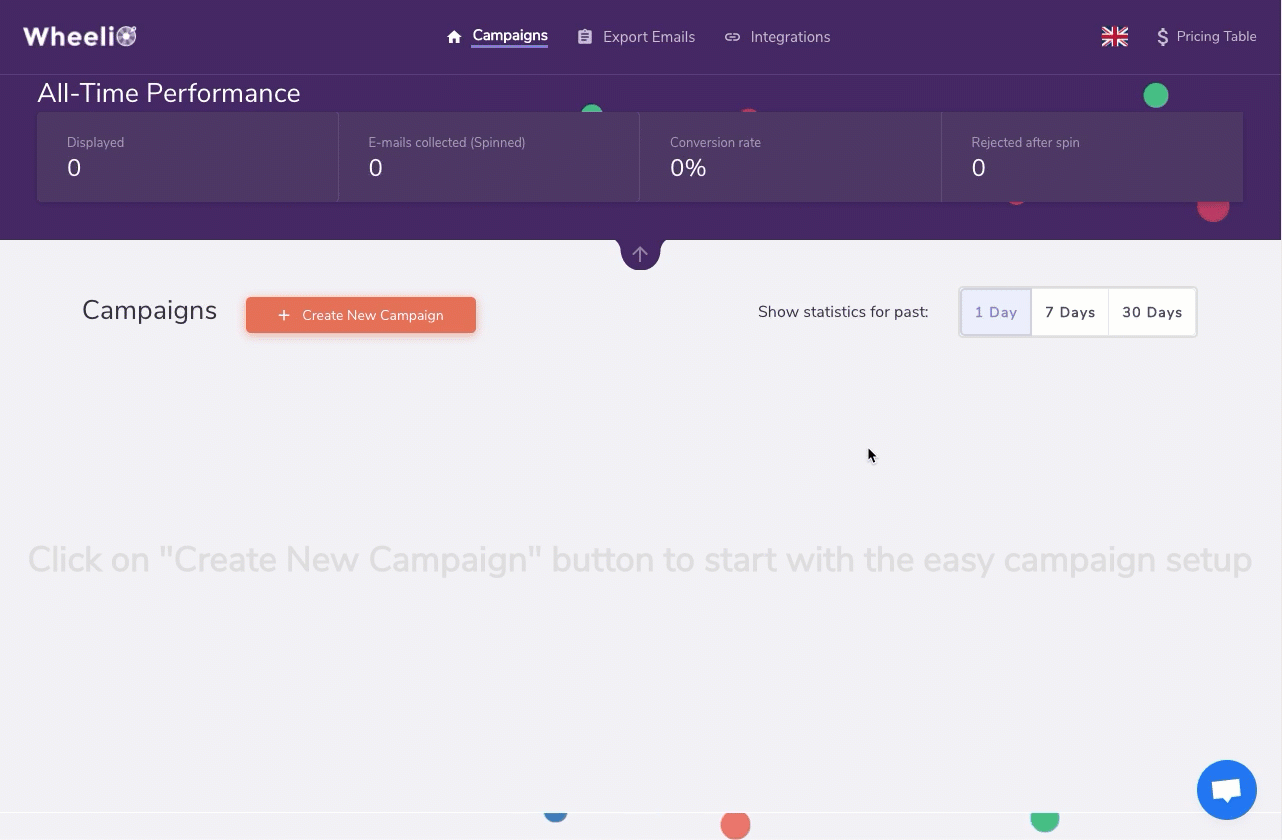Postscript integrates with Wheelio, allowing you to share information between the two solutions. Wheelio puts a new spin (quite literally) on the traditional popup experience. With Wheelio, your visitors can spin a virtual wheel for a chance at a variety of discounts you define. When you set up Wheelio, you can:
- Ceate, edit, and monitor your popups with their easy-to-use dashboard.
- Automatically apply discounts to Shopify checkout with Wheelio so your customers don't have to worry about remembering their code.
- Create a seamless user experience from desktop to mobile since Wheelio is fully optimized for mobile devices.
- Leverage Wheelio's dvanced popup triggers to help improve conversion rates.
In this article, we'll walk through how to set up your Wheelio integration so you can begin collecting SMS subscribers with your Wheelio popup.
Create a Postscript API Key
- Select your Shop Name in the side menu of your Postscript dashboard, then select API.
- Select Create Security Key Pair on the right side of the page, then confirm your action by selecting Yes.
- Add a label to your API key so you can track where this API key is being used.
- Select Show in the Private Key column to reveal your API key. Copy this key or write it down—you'll need to enter it in Wheelio later.
Configure Postscript in Wheelio
- Select Integrations in the top menu.
- Scroll down to the SMS Integrations section and hover over Postscript. Select Login.
- Enter the API Key you copied from Postscript in the popup and select Confirm.
- Select a keyword from the List drop-down.
- If you are using Wheelio for specific giveaways and promotions, make sure you choose a keyword that has an appropriate reply set up.
- You can always create a new keyword for Wheelio, if desired.
- Select the Enable Postscript toggle.
- Select Save Changes in the top-left corner.
Phone input fields will now show as an option for all Wheelio campaigns, allowing you to add one to your design.
Enable SMS in a Wheelio Campaign
You'll also want to ensure the SMS is enabled for your individual Wheelio campaigns. You can select an active campaign from your listing to enable this setting.
- Select Integrations in the campaign's top menu.
- Locate and select the Enable SMS integration toggle so it displays green and ON.
- Choose the keyword you wish to link to the campaign from the List drop-down.
Compliance Language Requirements
When collecting subscribers, the TCPA requires you to include necessary compliance language that informs visitors they are opting into SMS messaging from your store.
Here's the TCPA-approved compliance language:
*By providing your number and clicking the button, you agree to receive recurring auto-dialed marketing SMS (including cart reminders; AI content; artificial or prerecorded voices) and our TERMS OF SERVICE (including arbitration). Consent is not required to purchase. Msg & data rates may apply. Msg frequency varies. Reply HELP for help; STOP to opt-out. View PRIVACY POLICY.
Note: In order to collect subscribers compliantly, your shop's Terms of Service and Privacy Policy need to be hyperlinked in the language shown above. If they cannot be hyperlinked, the full URLs of each need to be included so a viewer may search your terms or privacy policy if needed.
For example, "View our Terms of Service (https:/myshop.com/terms-of-service/) and Privacy Policy (https://myshop.com/privacy-policy/).”
You should be all set to get started with Wheelio!
Before You Go
- When collecting subscribers using a list growth integration, subscribers will be prompted with a "Reply Y to Subscribe" text to confirm their opt-in. This allows your shop to confirm they are a valid, consenting subscriber. This Reply Y interaction is automatic and cannot be disabled.
Get Support
Have questions? Please feel free to reach out to our wonderful Support team at support@postscript.io or via live chat. You can also submit a support request here!
Need ongoing channel strategy guidance? Please fill out this form and we'll connect you to one of our certified partners.