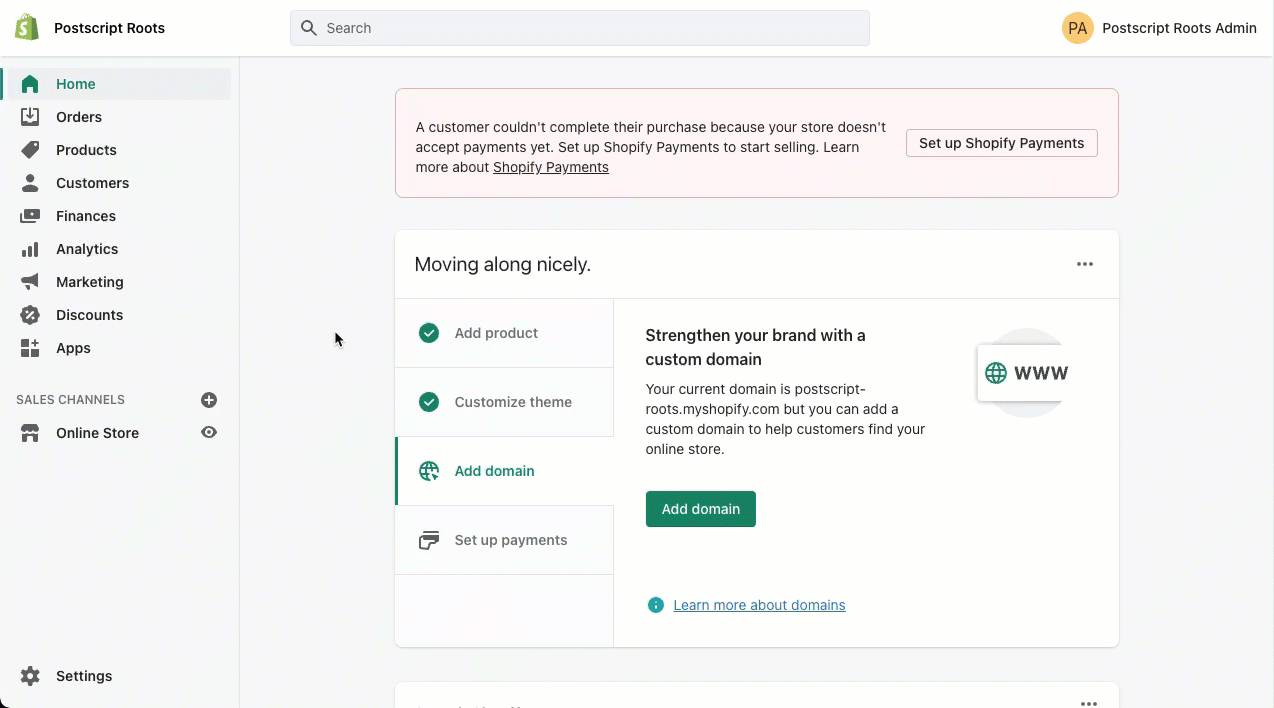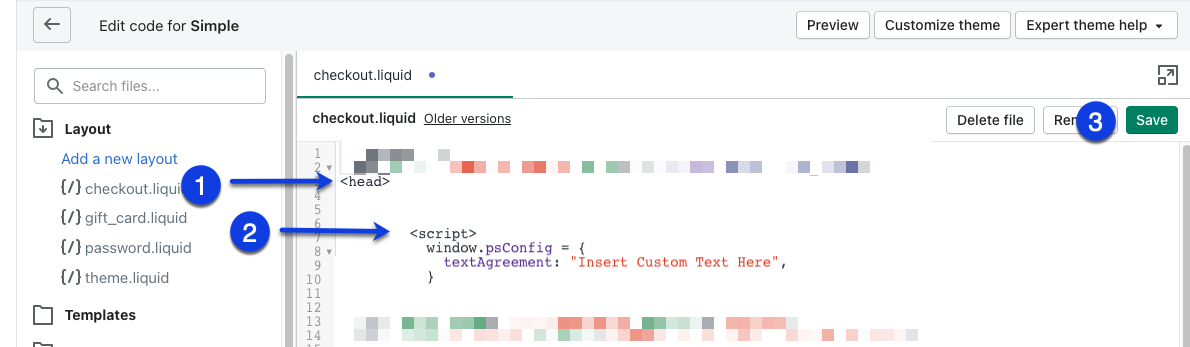Note: Postscript's SDK provides default SMS checkbox language that follows our compliance best practices. We developed these best practices based on guidelines provided to us by TCPA attorneys.
If you wish to make changes to this language, you can do so using the steps outlined in this article; however, we suggest consulting your own legal counsel before publishing any changes that might fall outside of the guidelines of our compliance best practices.
With Postscript's SDK, you can customize the default text that appears to the right of the SMS checkbox.
Add Custom Code to Your Shopify Theme
You will need to add a snippet of Javascript to your checkout page code. You can use Google Tag Manager or Shopify to insert this code. Below we walk through using Shopify to insert your custom code.
- Select Online Store in the side menu of your Shopify Admin dashboard.
- Select Themes.
- Locate your current theme and select Edit Code from the Actions drop-down.
Locate and select your checkout.liquid file in the Layout folder.
- Ensure you're adding this code within the <head> tag.
- Copy the below code. Where it says Insert Custom Text Here, enter your desired messaging.
- Save your changes.
<script>
window.psConfig = {
textAgreement: "Insert Custom Text Here",
}
</script>Get Support
Have questions? Please feel free to reach out to our wonderful Support team at support@postscript.io or via live chat. You can also submit a support request here!
Need ongoing channel strategy guidance? Please fill out this form and we'll connect you to one of our certified partners.