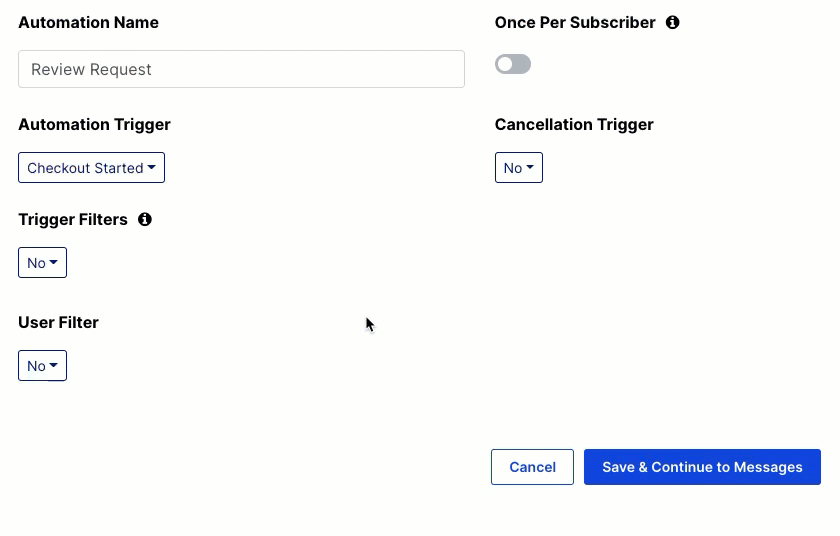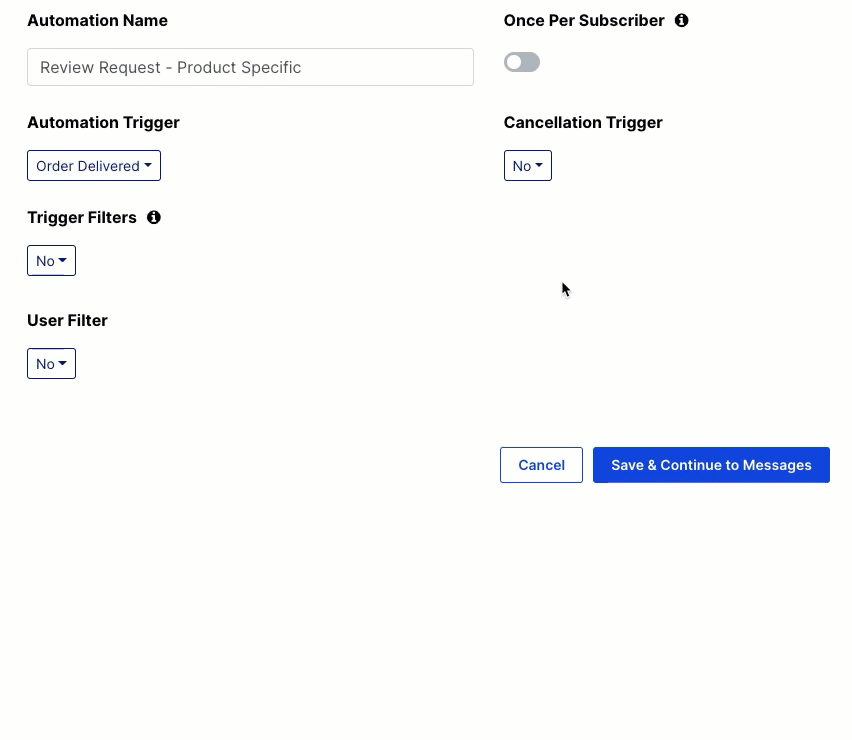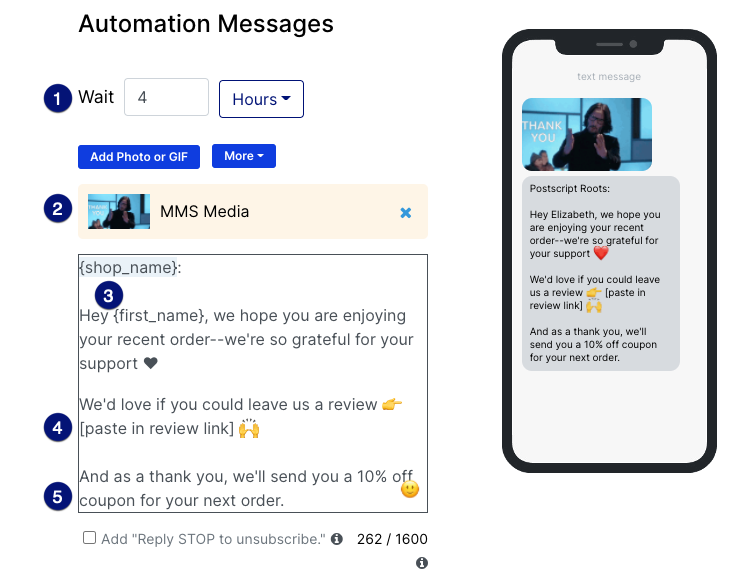Post-purchase automations target customers who have previously purchased from your shop and can serve different purposes depending on your goal.
With a review request automation, you can automatically reach out to customers who have ordered from your shop, request a review, and link them directly to your review platform or page in your store.
How Review Request Automations Benefit You
- Build out reviews for your products that you can use in other marketing campaigns or feature on social media.
- Reviews help build brand awareness and trust with potential customers who are considering whether to purchase.
- Make reviews easy to access and complete by sending a direct link to your customers.
Choose the Automation Triggers and Filters
Review request automations need an Automation Trigger set as Order Delivered. From here, you can add a Trigger Filter, which lets you specify the characteristics of the order and which customers should receive this automation.
If you want to create a general review request that sends to all customers after they've received their order, then you don't need to define a user filter.
- Select Order Delivered from the Automation Trigger drop-down.
- Select Save & Continue to Messages in the bottom-right corner of the page.
A product-specific review request allows you to target customers who have ordered and received a specific product. This can be especially helpful if you're trying to collect reviews for a new product or collection.
- Select Yes from the Trigger Filters drop-down.
- Select + Add Filter.
- Select the + Add Filter Field drop-down, then select Line Items.
- Select + Add Entry.
- Choose SKU or Product Title.
- Enter the SKU or Product Title of the item.
- With SKU, select the Equals refinement criteria and enter the SKU for the specific item.
- With Product Title, you can enter the item name. If you choose the Equals refinement criteria, then you will need to enter the exact name of the product.
- Targeting a collection? Choose Contains and enter part of the item name (e.g., lipstick, kids, coat, etc.).
- Select Save & Continue to Messages in the bottom-right corner of the page.
Create Your Message
The content of your review request messages will differ depending on your goal (i.e, sending to all customers versus customers who purchased a specific product). We review a few different strategies below, and you can try out or use which ones work best for your brand.
- Set your delay. You want to give the customer a chance to enjoy or use your product before you reach out for a review request. Set a delay that makes sense for the products you offer.
- Include an image or GIF. Consider including a fun thank you image or GIF with your message. It can help showcase your brand's personality.
- Add personalization with message tags. Add dynamic tags such as {first_name} so that the sent message populates with the customer's first name. It's a simple and effective way to build rapport and trust with your customers.
-
Link to your review page. Paste in the link to where customers can leave a review. This could be a specific product page or a general review page for your shop. Postscript will shorten the link in messages sent to customers.
- If you use Okendo, you can use the blue More drop-down to insert a {review_url} message tag.
- Offer an incentive (optional). Some brands will offer an incentive in exchange for a review, such as a coupon for their next order. If this makes sense for your brand, you can include one.
Extra Resources
- Create an Okendo Review Request Automation. Learn how to set up your Okendo integration and create a review request using Okendo-specific triggers and message tags.
- Fantastic Texts. Need some inspiration? Check out some real-life shops and how they interact with their customers.
- Postscript's Video Learning Library. Level up your SMS skills with our quick walkthrough videos of Postscript features and tools.
Get Support
Have questions? Please feel free to reach out to our wonderful Support team at support@postscript.io or via live chat. You can also submit a support request here!
Need ongoing channel strategy guidance? Please fill out this form and we'll connect you to one of our certified partners.