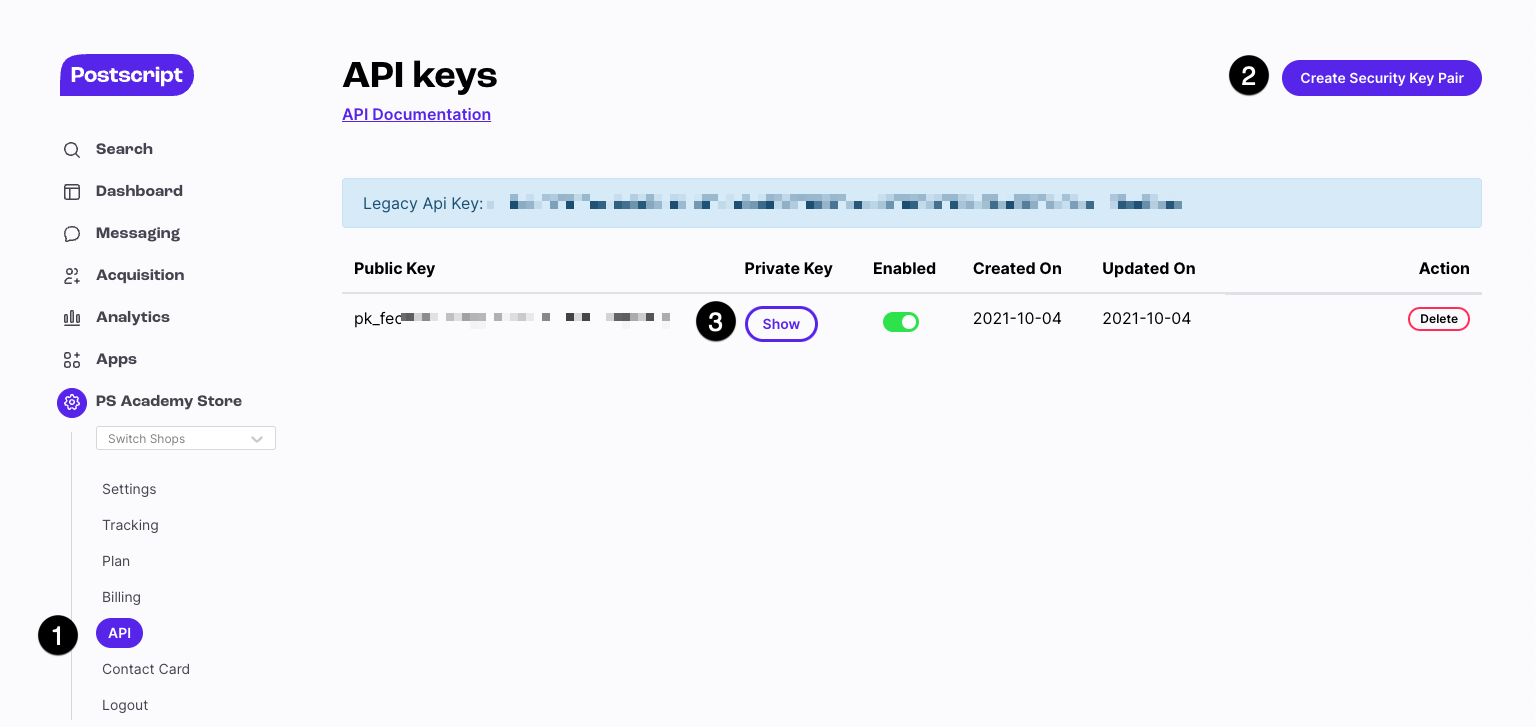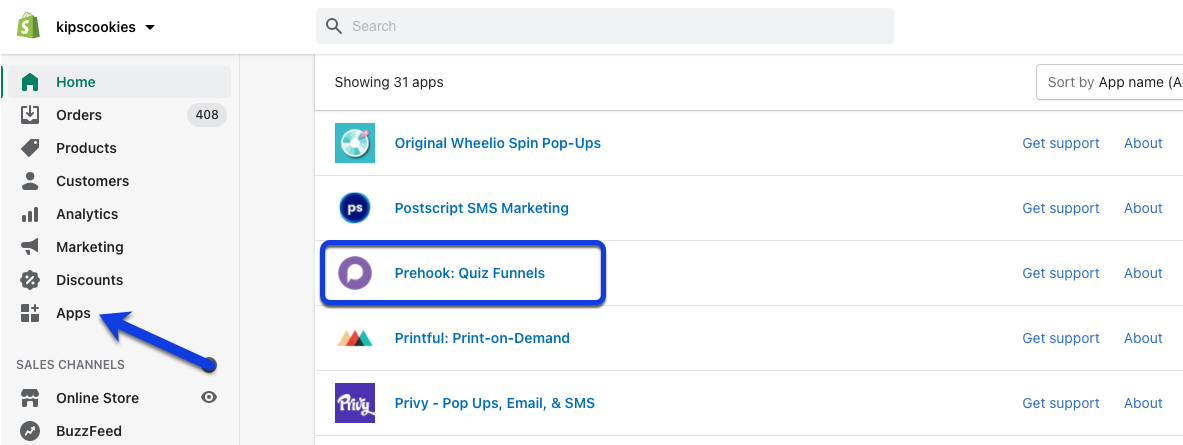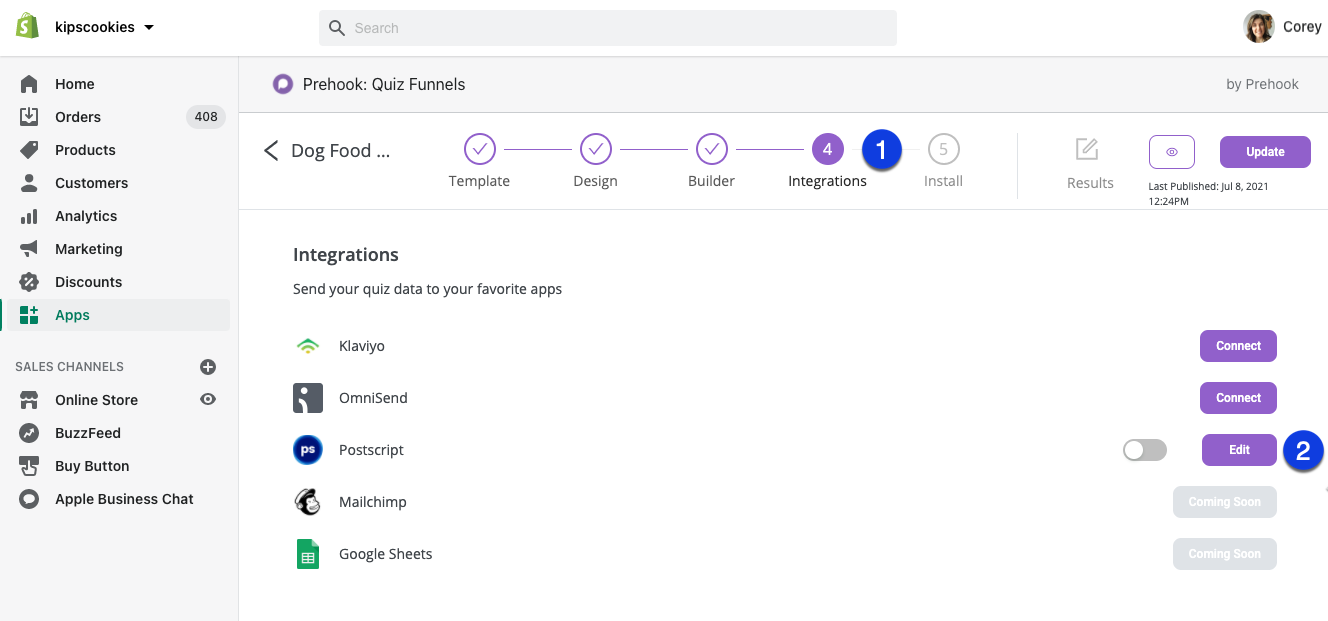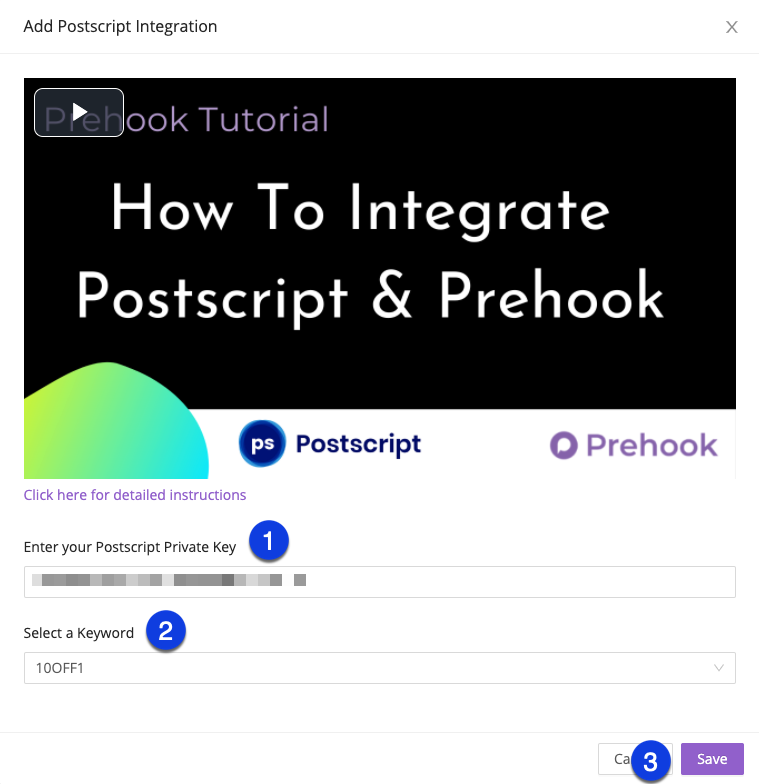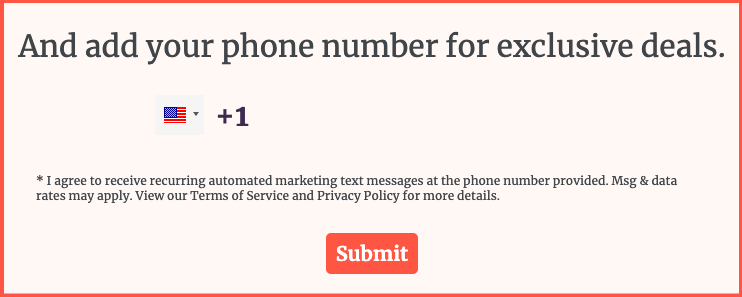Tip: Select any of the images in this article for a closer look.
Postscript integrates with Prehook, allowing you to share information between the two solutions. You can enable and manage your Prehook and Postscript integration through the Prehook app page in your Shopify store.
About Prehook
Prehook makes it easy to create engaging quizzes that help deliver a personalized shopping experience for your customers. Quizzes allow you to discover what your customers are looking for so you can provide the perfect product recommendation.
Why You Should Use Prehook
- Create interactive quizzes that deliver personalized product recommendations.
- Collect SMS subscribers at the end of the quiz. These subscribers flow through to Postscript.
- Quiz results and product recommendations can help you create personalized campaigns and customer segments.
Create a Postscript API Key
- Select your Shop Name in the side menu of your Postscript dashboard, then select API.
- Select Create Security Key Pair on the right side of the page, then confirm your action by selecting Yes.
- Select Show in the Private Key column to reveal your API key. Copy this key or write it down—you'll need to enter it in Prehook later.
Configure Your Prehook Integration in Shopify
Once you have your private API key, log into your Shopify store. Select Apps in the left menu, then select Prehook: Quiz Funnels from the integrations listed.
Select the name of the quiz you created. This takes you to quiz design and builder flow.
- Integrations. Jump to the integrations step by selecting (4) Integrations in the workflow at the top of the page.
- Edit. Select Edit to the far right of Postscript to access the setup screen.
- Enter your Postscript Private Key. Paste the private API key you copied from Postscript into the field provided.
- Select a Keyword. Select a keyword from the drop-down list. You can create a new keyword for this quiz, or select the one you've used for a previous quiz.
-
Create a new keyword if:
- This is a new quiz and you want Postscript to keep track of which subscribers opt-in via this quiz.
- You want to be able to target subscribers from this quiz with a specific welcome series, automation, or campaign.
-
Link to an existing keyword if:
- You've created a new quiz design and simply wish to replace the older design.
- Save.
Note: Once you have entered your Postscript API key on one form, Prehook stores the API key for future quizzes. However, you will still need to select a keyword for each quiz.
Compliance Language Requirements
When collecting subscribers, the TCPA requires you to include necessary compliance language that informs visitors that they are opting into SMS messaging from your store.
We recommend you include the following language beneath the field you use to collect phone numbers:
*By providing your number and clicking the button, you agree to receive recurring auto-dialed marketing SMS (including cart reminders; AI content; artificial or prerecorded voices) and our TERMS OF SERVICE (including arbitration). Consent is not required to purchase. Msg & data rates may apply. Msg frequency varies. Reply HELP for help; STOP to opt-out. View PRIVACY POLICY.
Note: In order to collect subscribers compliantly, your shop's Terms of Service and Privacy Policy need to be hyperlinked in the language shown above. If they cannot be hyperlinked, the full URLs of each need to be included so a viewer may search your terms or privacy policy if needed.
For example, "View our Terms of Service (https:/myshop.com/terms-of-service/) and Privacy Policy (https://myshop.com/privacy-policy/).”
You should now be all set to get started with Prehook!
Get Support
Have questions? Please feel free to reach out to our wonderful Support team at support@postscript.io or via live chat. You can also submit a support request here!
Need ongoing channel strategy guidance? Please fill out this form and we'll connect you to one of our certified partners.